https://youtu.be/FAF1cLsHMYE
Venom Kodi Addon Installation Guide
- Launch Kodi
- Click the settings icon

- Click System

- Hover over Add-ons menu item and turn on Unknown sources if not already on

- Click Yes

- Click back on remote to go back to the System page
- Select File Manager

- Click Add source

- Click <None>

- Type the following url exactly how it is listed here – https://kinkeadtech.com/repos and click OK
- Highlight the box under the source that you just typed in and enter a name for this media source, type venom or any other name you would like to identify this source as and click OK
- Click your back button on remote or keyboard until you are back on the System screen
- Choose Add-ons
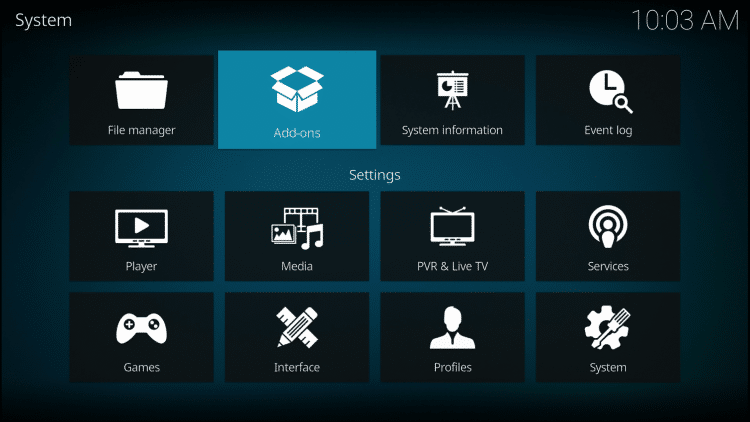
- Click Install from zip file
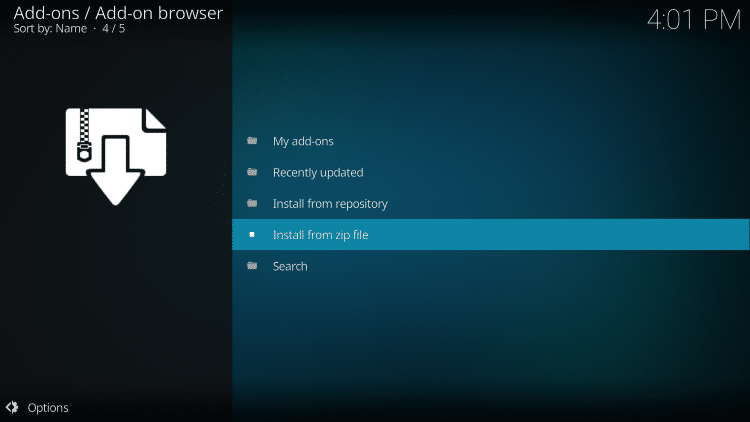
- Choose venom or another name you assigned the media source
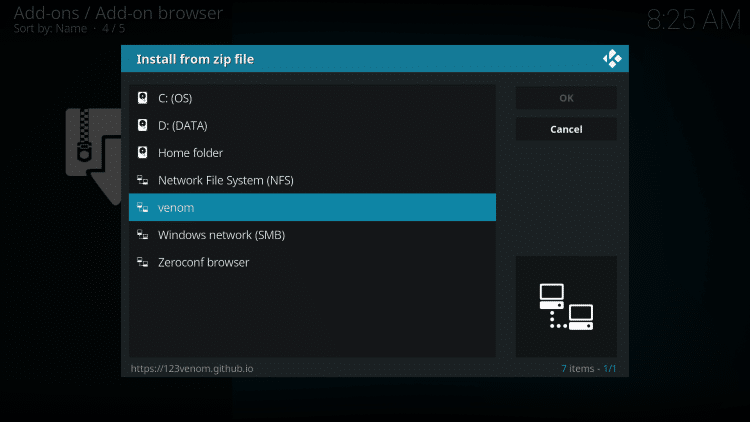
- Click repository.venom.zip
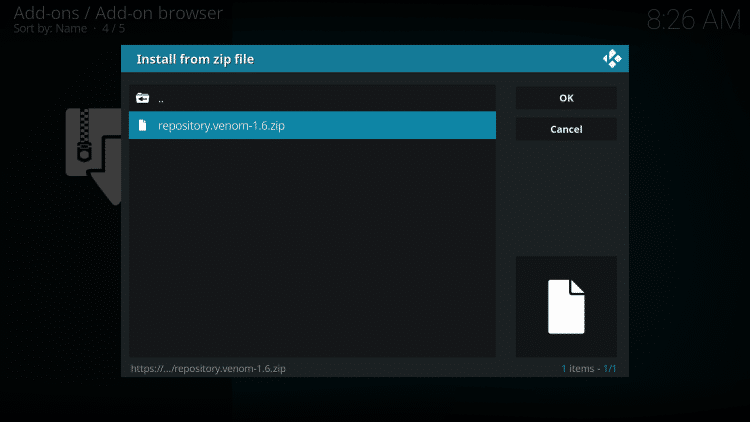
- Wait for Venom Repo Add-on installed

- Click Install From repository
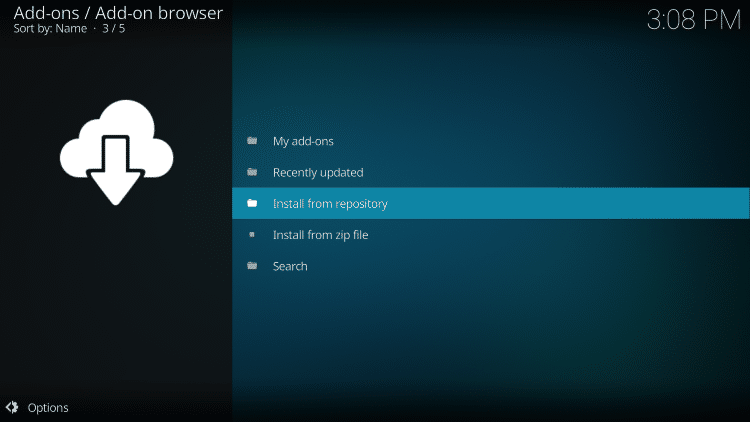
- Choose Venom Repo
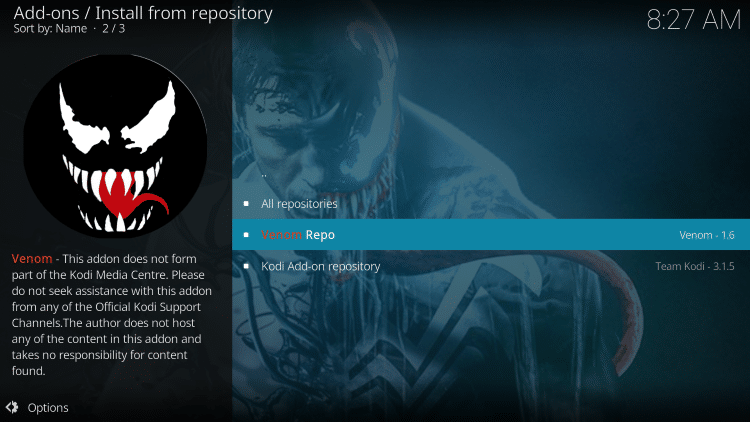
- Click Video Add-Ons
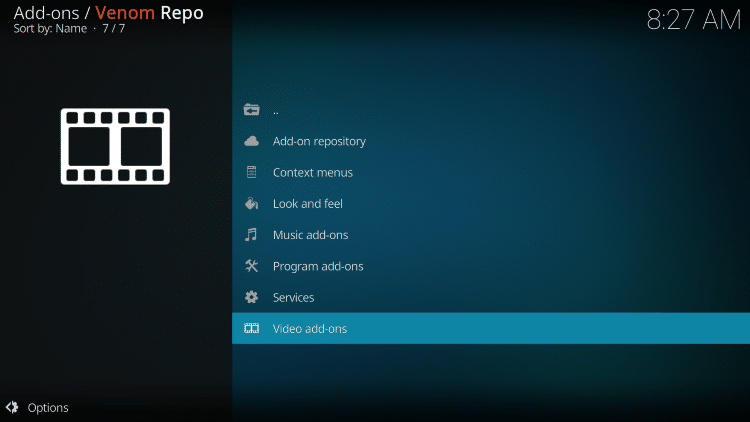
- Choose Venom

- Click Install
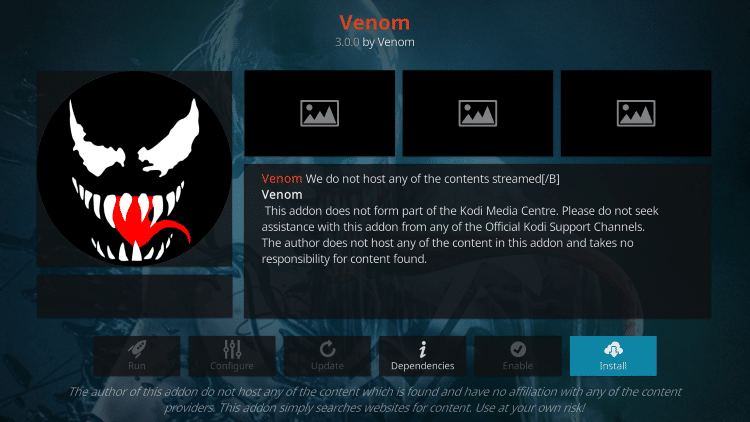
- Kodi will then prompt the message below stating, Click OK

- Wait for Venom Add-on installed
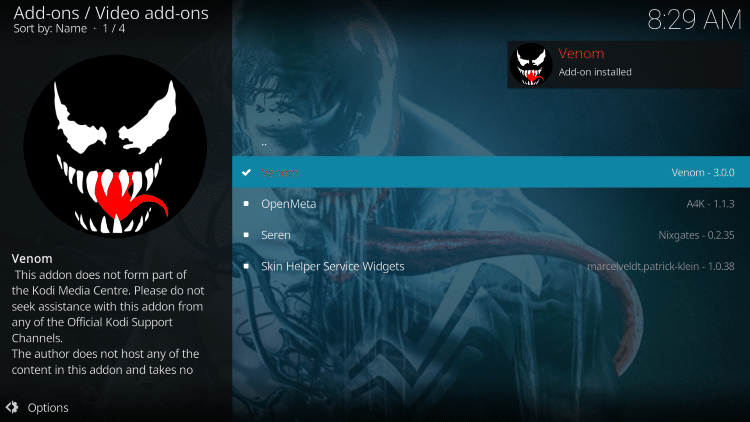
Installation is now complete. Enjoy

Comments
Post a Comment